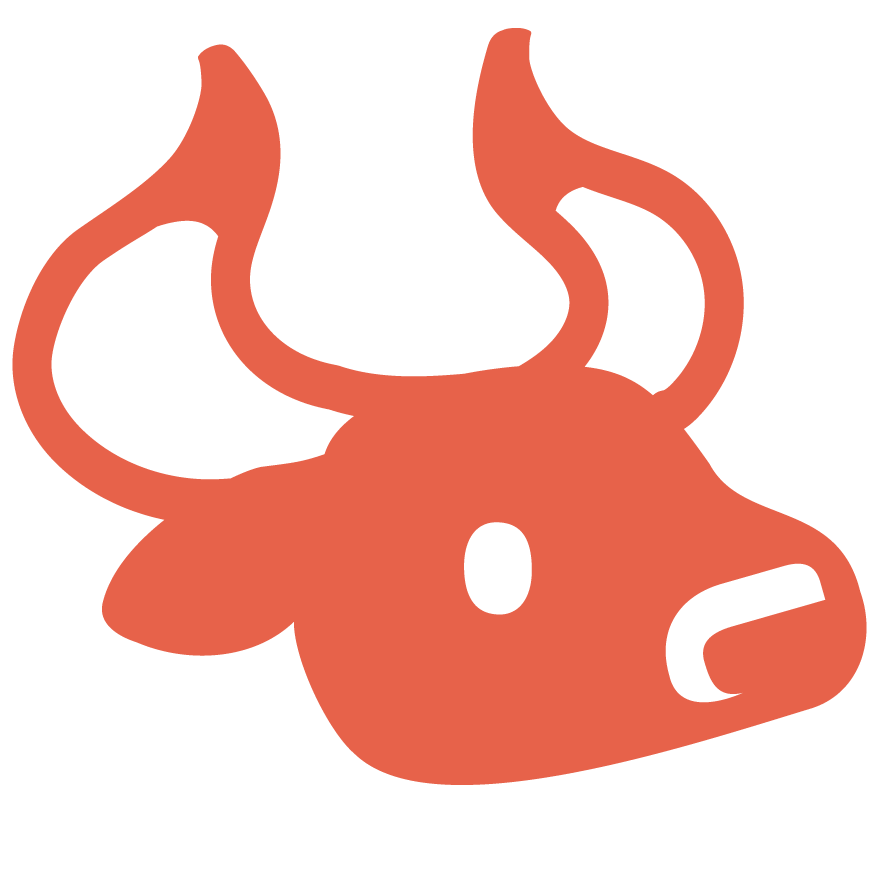The Colonists FAQ - and other helpful advice
/We’ve written up a guide to some of the most common questions we get asked about The Colonists. A lot more goes into making an efficient settlement of happy bots than you might think.
Haven’t answered your question below? Let us know in our Discord or on our socials.
How to set set transport rules via boat:
Select the boat using A on Xbox & Switch or X on PS4
Using the analogue stick, select which harbour you would like to set a rule for from the menu
Press A (or X on PS4) to highlight your chosen harbour, and bring forward the option to Add Transport Rules
Press X on Xbox, Y on Switch or SQUARE on PS4 to open Transport rules for your selected Harbour
Toggle between Allow/Deny using X, Y or SQUARE
Navigate to the resource you would like to Allow/Deny using the analogue stick
Press A (or X on PS4) once to Allow/Deny, or twice to Allow/Deny except for storage. The presses will deselect the resource
Once you have set all the required rules, hold B or CIRCLE to return to gameplay
How to set import and export rules via Harbours:
Select the desired Harbour using A or X
Use right or left shoulder buttons to tab to go to Import rules or Export rules
Toggle between Allow/Deny using X, Y or SQUARE
Navigate to the resource you would like to allow/deny using the analogue stick
Press A once to Allow/Deny, or twice to Allow/Deny except for storage. The presses will deselect the resource
Once you have set all the required rules, hold B (or CIRCLE) to return to gameplay
How to set transport rules via road post:
Select the desired road post using A or X
Use right or left shoulder button to tab to Transport Rules
Toggle between Allow/Deny using X, Y or SQUARE
Navigate to the resource you would like to Allow/Deny using the analogue stick
Press A once to Allow/Deny, or twice to Allow/Deny except for storage. The presses will deselect the resource
Once you have set all the required rules, hold B (or CIRCLE) to return to gameplay
How to set import and export rules via buildings:
Select the building you would like to set rules for using A or X
Use right or left shoulder buttons to tab to Resources
Use right and left trigger to tab between Import/Export buildings
Use the analogue stick to navigate to the type of building you would like to set a rule for
Press A or X to open the drop down menu
Use the analogue stick to select which building you want to set the rule for from this list
Press A or X to select the building (the blue highlight shows it has been selected)
How to check the location of en route resources:
Select the building that you are expecting resources to be delivered to
Use right shoulder button to tab to the resource statistics tab
Use the analogue stick to select which resource you would like to find the location of
Press A or X to be shown the exact location of that resource, along with the route it is taking.
Press B or CIRCLE to leave this menu, and the selected resource will have a tag on it, so that you can keep track of it
How to begin an expedition and place a harbour on the other side of the water:
Select a Harbour using A or X
Use the right shoulder button to navigate to the Expedition tab
Press A or X to Collect Resources in order to begin an Expedition
Hold B to come out of this menu
Navigate the camera to your idle boat
Select it using A or X
Select the harbour which says Expedition Ready from the menu
Your boat will travel to the selected Harbour and load the resources for its expedition
Select the boat again using A or X, and use A or X to enter Sailing Mode
Use the Cursor and A or X to move the boat
When you arrive at a new island, press B to return to the previous menu
Use X, Y or SQUARE to enter Build Harbour mode
Position and place your harbour with A or X
Your boat will now drop off the resources required to build the harbour and set up a transport route between the original and new harbours
Tips for Trains:
Select Train station from the Build Menu
Place the building using A or X
Find a second location for the next train station
Select Train station from Build Menu and place the building using A or X
Select the track with A or X to enter Track Placement mode
Use the analogue stick to change the direction or shape of your track. Left & right shoulder button will raise & lower the height of the track and A or X will place a piece of track down.
Once your two stations are connected by tracks, your trains will work. Select the train station with A or X and press A or X again to create a train
Like with boats & harbours, your train will carry resources from the original station to the new one which is under construction
How to find gold in PANNING FOR GOLD:
Hidden deep in the Archipelago - you will need to use a train to access the gold on this map!
Efficiency tips:
Build a building that requires energy
Build enough residences to power the building, next to it
Connect the buildings together with a path
Deny energy from passing through the road post which connects to the path
This will ensure that the energy from local residences can only be delivered to the local building
To add to colony efficiency, you may wish to add a storage yard nearby containing food & water for the residence. To ensure this food is only being used for the buildings near by, you should connect this storage yard to the buildings with a path, and then use the Deny Except Storage function, on food and water on the nearest road post.